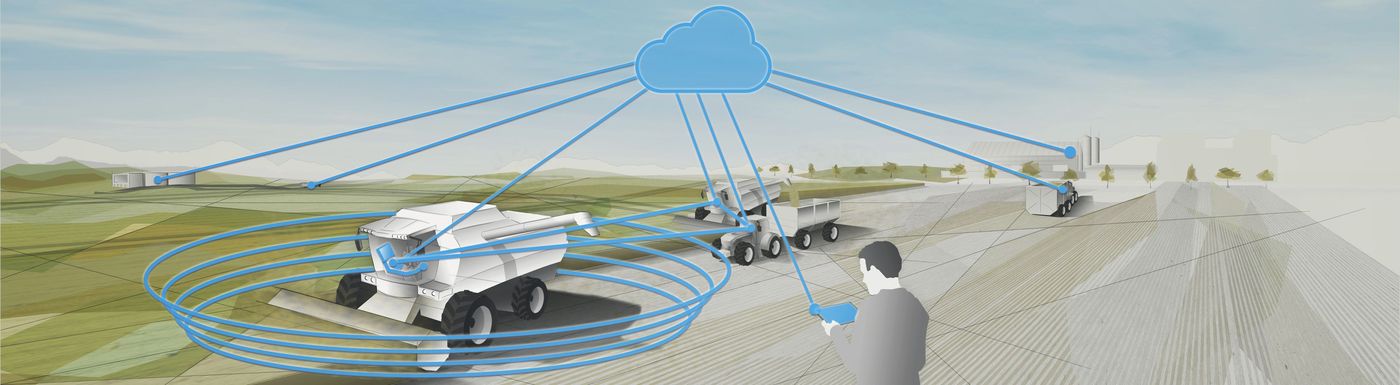The ‘OTA CAN-bus access’ plug-in for MACHINES.access permits the user remote access to the machine CAN bus on their machine using any conventional PC and the TCP/IP network available.
Through the installation of one of the communications modules from the STW TCG family into the machine, at least two CAN interfaces (CAN 1/2 and 3/4) are available to access the CAN messages on the different machine CAN buses.
The user, who can be a machine manufacturer, an application developer or a system integrator, wishes, for example, to access this particular CAN bus on the machine in case of a Support issue or for prototype development.
In this case, MACHINES.access , which configures and installs the OTA CAN bus access per machine, can be used. During the configuration, a CAN1..4 interface must be selected. Furthermore, the port (e.g. 1234) of the TCP client, which must obey the machine CAN messages, must be set up. A further option, for example to reduce the data consumption via GSM, but also simply to limit the CAN traffic, is the setting of a CAN bus filter. The OTA CAN bus access installation provides users with a dynamic library for their PCs capable of opening a TCP client.
The KEFEX CANMon program from the STW-KEFEX tool chain is able to load this dynamic library in order to show CAN messages. Furthermore, the dynamic library can be used in customer-specific applications for x86 platforms. Here, the customer can load it with the aid of the STW-DiagLib, and use the TCP client in their own PC application. Once the installation on the TCG module has been initiated, it will take a little time until the STW-CAN bridge symbol is shown in color. This indicates that the installation has been successful.
In order to create the bridge between the user PC and the machine TCG, or respectively the CAN interface 1..4, the user must activate the following in MACHINES.access and on the PC:
MACHINES.access:
1. The TCG must log into the STW VPN server. This can be done by starting the VPN application per TCG.
2. Start the STW CAN bridge on the TCG module. This can be done by starting the STW CAN bridge per TCG.
PC:
1. The PC must log into the STW VPN server. This can be done by starting the already-installed OpenVPN client.
2. Start a CAN monitoring tool, z.B. KEFEX CANMon
a. Load and configure a dynamic library for TCP communications:
i. Here the displayed IP per TCG from MACHINES.access must be set, e.g. 10.23.0.133
ii. The port, e.g. 1234
b. Start the communication in CANMon by pressing the "Play" symbol
c. CAN messages are shown in the CANMon.
Now the user can view their CAN bus live in order to record error statuses without having to work on-site on the machine.
ПРИМЕНЕНИЕ
Мы гордимся нашими изделиямии решениями. Но только на технике наших клиентов онипроявляют себя в полной мере.Сегодня мобильная техникаудивляет нас своими инновациями и в цифровизации, и в автоматизации, и в электрификации. Простота использования изделий, безопасность и понимание всех процессов всегда находятся в приоритете нашей компании. Благодаря нашим клиентам мы рады рассказать о некоторыхпримененияхнаших изделий.